Game Profits
Active Games
Trade Networks
Downloads
- Wallet Downloads(comming soon)
This is an old revision of the document!
Main Screen
This is the main screen you see after starting oakz mining. Here can start playing the game. Let's go through the at buttons and learn to get around !
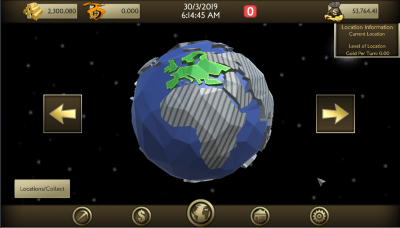
At the top of this screen you will notice the three icons representing your wallet for the game.
On the left is your Gold and Oaks Balances

Simply add
On the right is your Game Cash Balance
![]()
On the main screen you can spin world to view locations by pressing on the arrow buttons on each side of the globe.
If you click the number next to the time panel , you will open the notifications menu. Here you can receive network and game notifications.
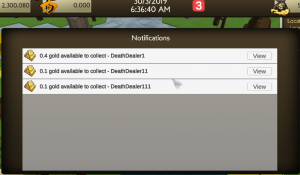
Clicking on this icon will move you to the miner console in the game.

This miner console has 3 screens
Click on New Miner! Here you can purchase new miners for game cash. Simply enter the name into the box and adjust the slider for the number of turns you wish to purchase and the level of miner you wish to purchase.
Select a named miner from your miner list on the left. After selecting the miner, a new information panels comes up the right seen here. You can purchase additional miner turns for your miners to collect gold before placing them. It also tells you how many hours the miner has been hired in total and how much gold it has found. You can also click “go to location” and you will be forwarded to the location the miners is working at. Miner upgrades will be published in the window during the next update.
To see this information screen , select a premium miner from the list to left.
Here you can see the information about the contract. Such as its value , how many collections are left and the location of the premium miner.
Here you see a virtual trader offering you game cash for gold. Currently we have 4 virtual traders offering different rates at different times. These requests will be filled by live users in the a future release.
Here you see a virtual trader offering you game oaks for uvo. Currently we have 1 virtual traders offering a set rate all the time. These requests will be filled by live users in the a future release.
Click on this icon to see the premium contract information screen.
This is the window that will pop up in here you can view information on all your premium miner contracts including , miner name, collection left and where it is located.

There are several ways to move through locations in oaks mining. The easiest way is to click on the locations button which appears in ever screen in oaks mining.

Click on “Locations
The Master Locations Screen will pop up here you can purchase locations. Make sure your budgeting your game cash , if you run out of game cash and brick your account, your gonna have to go begging on connect for game cash to start your miners.
To buy locations click buy
We will start at the oaks main interface
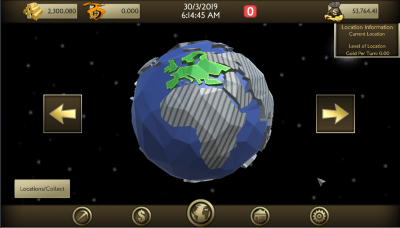
Use the arrow buttons below to place Europe in the middle of the screen like above and click on Europe.
You will enter the regional screen below.From this screen place your mouse over the United Kingdom click to select.
Now you have the country view up where you can see what locations are available for purchase and which ones you can enter.

Click on Cardiff , In this screen you see the locations that are available to place miners.